The Participant Journey Page can be accessed through the Analysis drop down on the top navigation.
The Participant Journey Report displays all of the entries a participant has submitted to a project in the order in which the tasks were assigned to them (Eg. Task 1, Task 2, Task 3, etc). If a participant has not submitted an entry to a task yet, it will not appear in the report. Participants can be assigned individual tasks so each participant may have a different number of tasks in their journey and the tasks may not align. Example: John may have been assigned an individual task for #2 that Jane didn’t receive, so task #2 will appear as a different task within the report for each of them.
In the screenshot provided, you’ll find the introductory video. Simply click on the ‘>’ icon to proceed to the second question.
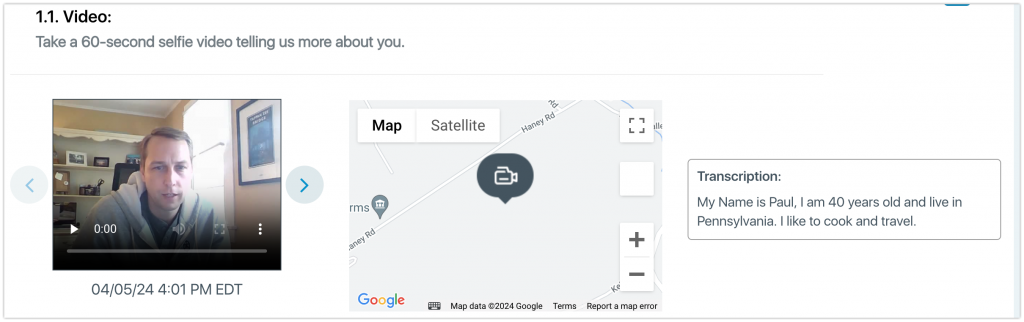
Task Title & Instructions: At the top of each task to the right of the task number is the task title. Below that, in a lighter gray, are the task instructions. You can click the down arrow to view the full set of instructions.
Expand Entry: To the right of the task name is the expand entry icon. This allows you to view the expanded form of an entry to take actions like probing the participant.
Task Type Icon: To the right of the expand entry icon is the task type icon. This icon will indicate which type of task that participant was asked to complete.
Entries: Below the task title to the left is the content or media submitted by the participant. Below this you can see the time and location the entry was submitted.
Location Map: To the right of the media you can see a map of where the entry was submitted.
Description: The description box will provide the text from open-ended follow-up questions that you turn on for single-choice, multiple-choice, and range tasks.
Filtering: You can only view one participant’s journey at a time but you have the ability to filter which tasks you view. You will only be able to see task options for those which the participant has submitted an entry for already. This means when a participant submits an entry to a task it will appear as a filtering option.