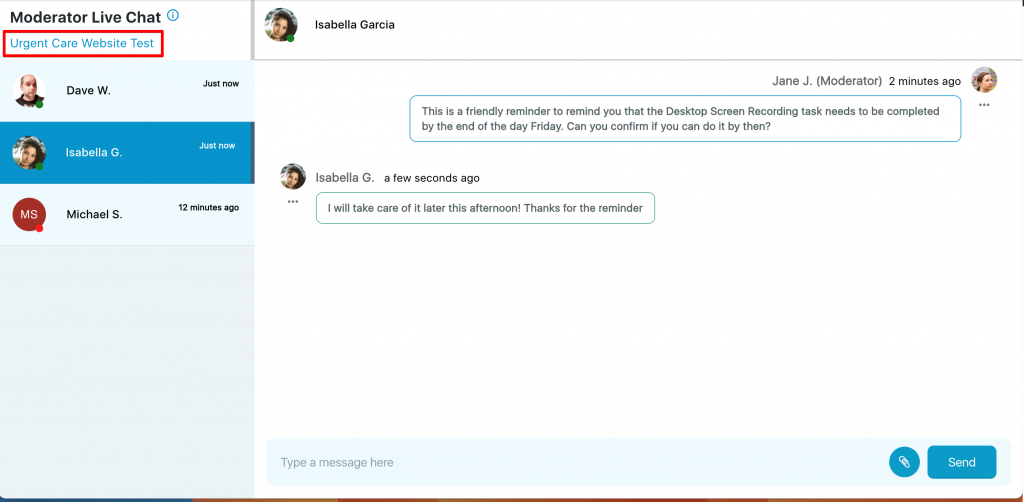Moderator Live Chat can be accessed through the Admin drop down within the top navigation.
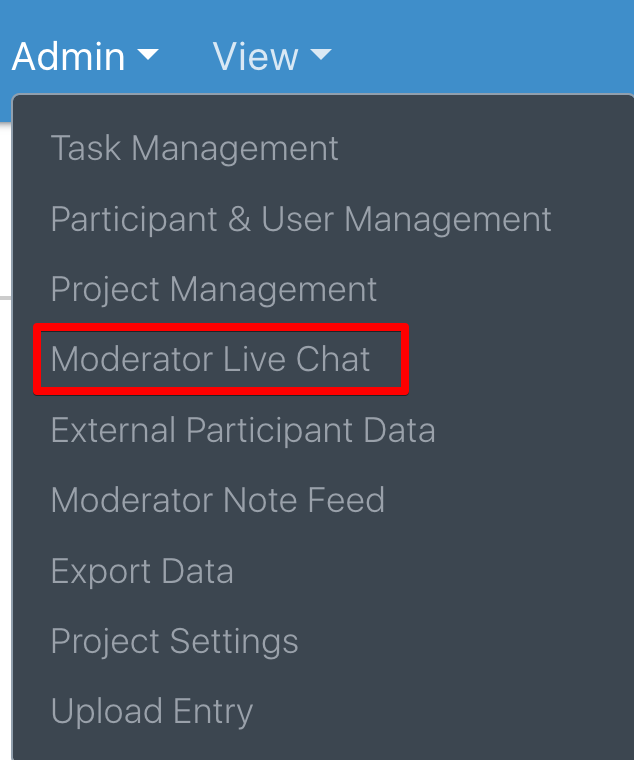
You can also access Moderator Live Chat through the Project Management page by clicking the word bubble icon within the Live Chat column.

Moderator Live Chat is a 1 on 1 conversation between a single respondent and the moderator. It can be used to relay project-related information to the participant. For example, if you need a participant to complete a survey they missed, you can send them a message via the Moderator Live Chat page. Any message sent in a Multi-Media Survey project will be sent to the participant via email and will also be in the notification center if they log back into the project.

A list of all the project participants can be found on the left side of the page. To message a participant click on their name (it will turn a dark blue) and type a note into the message bar at the bottom of the chat area. You can hit enter on your keyboard or click ‘Send’ to send the message.
Next to each participant’s name is their profile picture and online status indicator. If the participant is in the project, their online indicator will be green. If the participant is not in the project, it will be red. Any message sent in a Video Survey project will be sent to the participant via email and will also be in the notification center if they log back into the project.
When a participant is typing, you will see a typing indicator above the message bar. When you type as the moderator, the participant will see a similar typing indicator.
The attachment button to the left of the send button allows you to send images and video files to the participant. The participant can click on these files to enlarge them within the device.
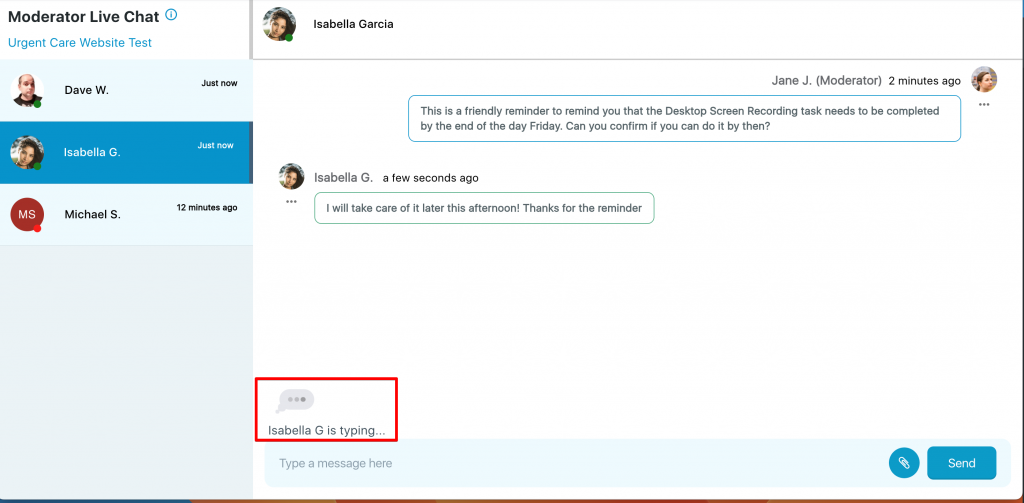
You can click the project name in the top left (Urgent Care Website Test) of the page to return back to the default dashboard view.