The EthOS platform has two types of tags, Moderator, and Participant tags. Both can be accessed within the Analysis dropdown in the top navigation.
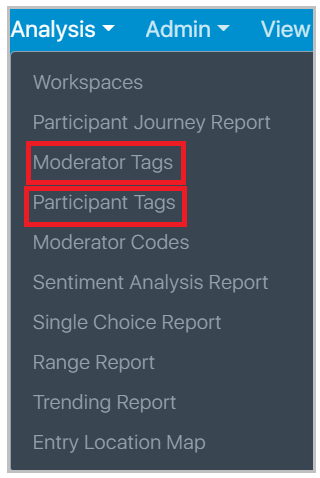
Moderator tags are optional. If you add moderator tags on this page, they will appear in the mobile apps. When a participant submits an answer to a task, they will be able to select these tags when they enter a description of the entry. In most circumstances, you’d include moderator tags before the project begins, but you can add these in at any time.
Below is how moderator tags get displayed in the mobile apps. In this example the participant selected the moderator tag #tasteless:
To add moderator tags you would simply add them to the bar that says “Add tags separated by commas.” In the screenshot below, I have added in sweet, sour, tasteless.

Once you click the yellow “Add Tags” button they will display as shown:
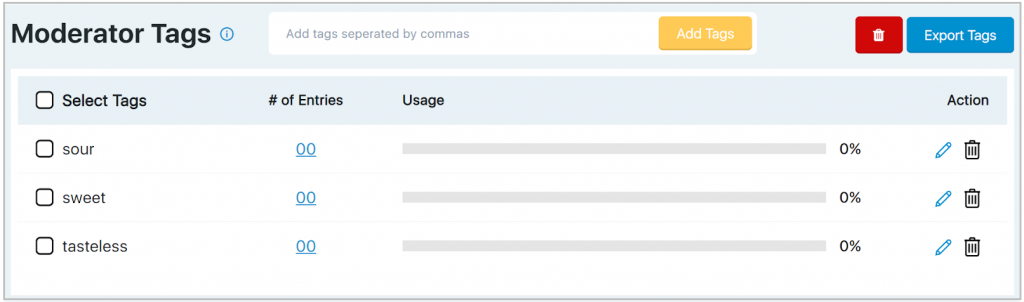
If you wanted to edit a tag (for instance if you spelled it wrong) you would simply click the and it would take you to this page to edit the tag name. You would then click “Update Tag.”
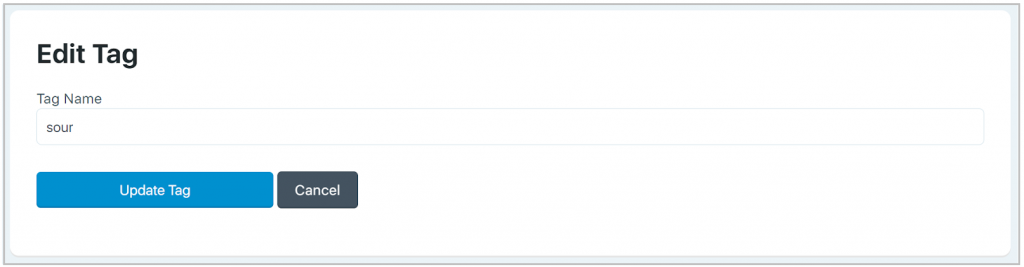
If you wanted to delete a tag, you would select the tag by checking the box on the left (you will see sour now has a check in its box). At this point you would click the on the corresponding line and the moderator tag would be deleted.
Select Tags: This allows you to select all tags at once. It is used to mass delete tags by selecting all tags and then hitting the icon.
# of Entries: This tells you how many people have used this moderator tag in entries that have been submitted. If you see a number of at least 01 you will be able to click it and it will take you to the dashboard view with a filter of these entries.
Usage: This is the percentage the tag has been used across all entries.
Export Tags: This will provide you with a CSV file that contains the tags on this page, the # of entries that contain this moderator tag, and the Usage percentage. Here is an example of the associated export for the two tags, sweet and tasteless.
Participant Tags are hashtags that a participant can submit on their own. When a participant submits an answer to a task, they will be shown moderator tags (#sour, #sweet, #tasteless in the screenshot below) or they can also make up their own hashtags (#delicious, #yummy, bold, etc.)
As participants start to submit entries, participant tags will appear on this page.
Tag: This is any hashtag that a participant makes on their own.
# of Entries: This tells you how many people have used this participant tag in an entry. You are able to click on the 01 to be taken to the dashboard view with a filter of these entrie(s).
Usage: This is the percentage this tag has been used across all entries. Eg. The three words above have been used in 1 of 4 entries (25%).
We recommend you add moderator tags before a project goes live, however you can also add moderator tags at any point. The value of having moderator tags is enormous! This will be incredibly beneficial to you when you analyze the results of your project.