To set up a new project on EthOS, select the “New Project” option upon signing in.
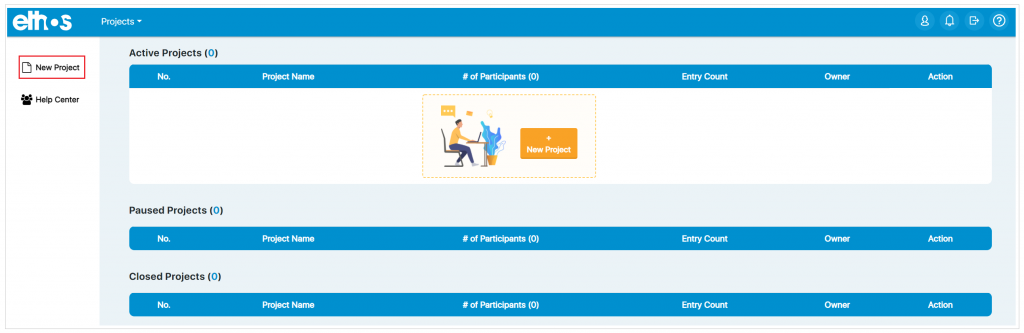
Once you click “New Project,” you will be taken to the below page to fill in your project details.
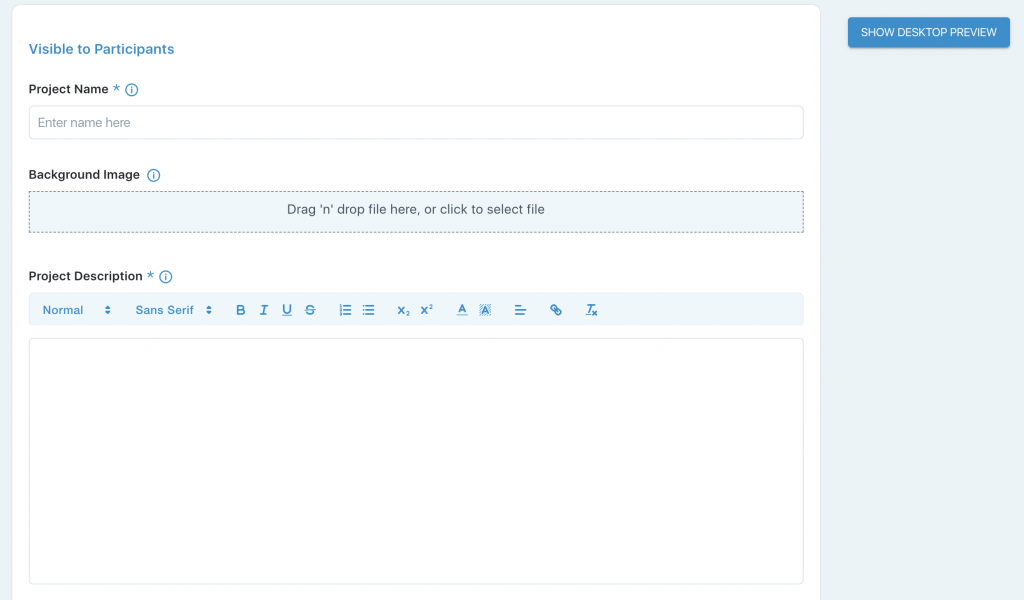
On this page and other pages of the EthOS platform, you will see tooltip icons that you can hover over that will provide you with additional information.
Project Name: This is the title of your project and will be displayed in the apps.
Background Image: This is an image you can put on for the background of your project. The ideal image size is 1120 x 250 (width x height) and should be a jpg or png file. If you do not add a background image, the one shown in the preview will be displayed by default.
Project Description: This is where you enter a description so the participants know what is expected of them to complete the project successfully. It may contain information such as the project’s goal, how many tasks will be assigned to the participant, the reward, or other important information you want to share with your participants.
Project Options:
Capture device GPS location on entries if available: If checked, the first time a participant begins a desktop screen recording task, they will be asked to share their location. If the participant accepts, the location will be viewable on an expanded entry and the location map page. A moderator can enable/disable this feature on the project settings page within the admin drop-down.
Project Language: Laptop/Desktop-only projects are available only in English.
Sentiment & Tone analysis will be automatically enabled in the Laptop/Desktop-only project.
As you fill in the information, you can see a preview on the right by clicking SHOW DESKTOP PREVIEW. In the screenshot below, the picture shown is the default one. This will be used if you do not upload your own.
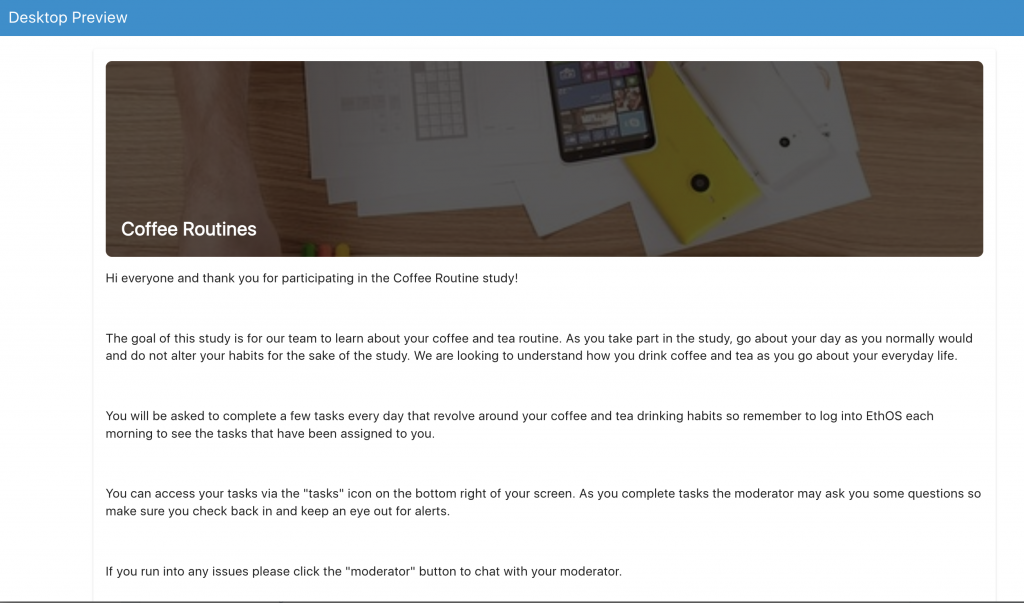
If the preview looks good, close out of the preview, and click Create Project at the bottom of the page.
All the above fields are editable (except project language) at any time (Admin > Project Settings), but if you set a project live (invite participants), it is typically best not to make edits to this area unless it is absolutely necessary.