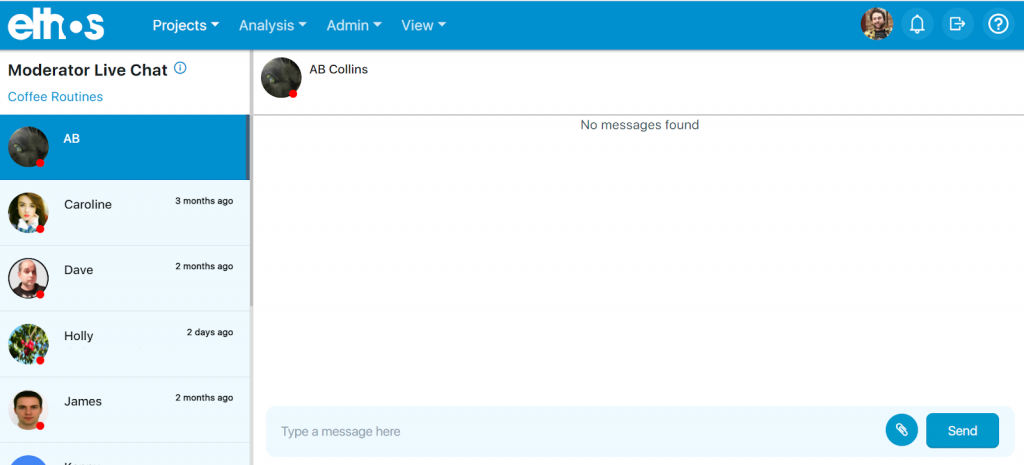Moderator Live Chat can be accessed through the Admin dropdown within the top navigation.
You can also access Moderator Live Chat through the Project Management page by clicking the word bubble icon within the Live Chat column.
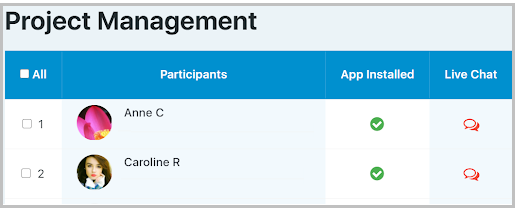
Moderator Live Chat is a 1 on 1 conversation between a single respondent and the moderator. It can be used to relay project-related information to the participant. For example, if you need a participant to complete a task they missed, you can send them a message via the Moderator Live Chat page.
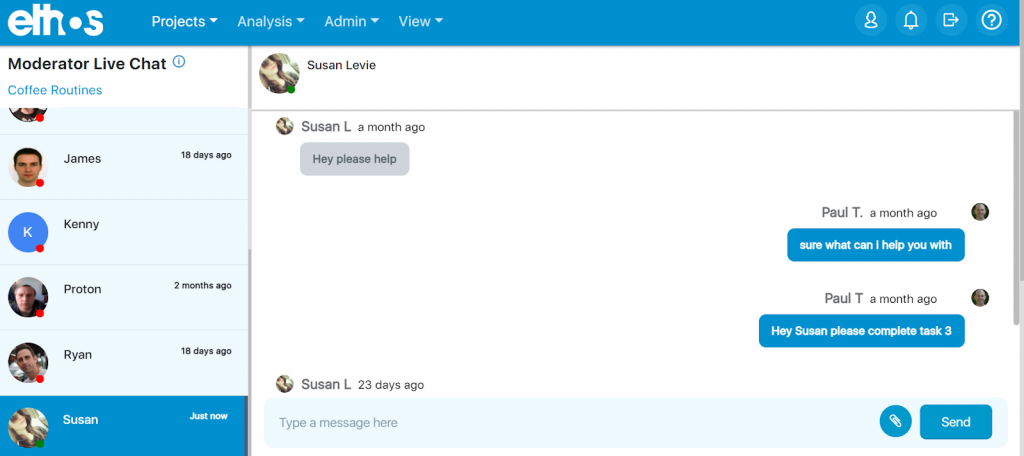
A list of all of the participants in the project can be found on the left side of the page. To message a participant click on their name (it will turn a dark blue) and type a note into the message bar at the bottom of the chat area. You can hit enter on your keyboard or click ‘Send’ to send the message.
Next to each participant’s name is their profile picture and online status indicator. If the participant is in the project, their online indicator will be green. If the participant is not within the project it will be red. If the participant is green they will either see the message because they are on the moderator chat page or they will receive an in-app alert to the bell icon if they are somewhere else within the app. If they are not within the app you can still send them a message. In this case, the participant will receive an in-app and a push notification.
When a participant is typing you will see a typing indicator above the message bar. When you are typing as the moderator, the participant will see a similar typing indicator within the app.
The attachment button to the left of the send button allows you to send image and video files to the participant. The participant can click on these files to enlarge them within the device.
You can click the project name in the top left of the page to return back to the default dashboard view.