The External Participant Data Page can be accessed through the Admin drop from the top navigation.
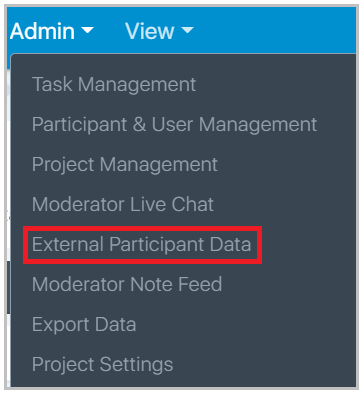
External participant data allows you to run filters by data that you have about participants outside of EthOS (Eg: Income, Gender, Country, etc.). By default, this page will be empty. You can add external participant data through the bulk upload feature on the Participant & User Management page (there is a tutorial on the page), or manually here.
To add external participant data manually, first click the new segment button.
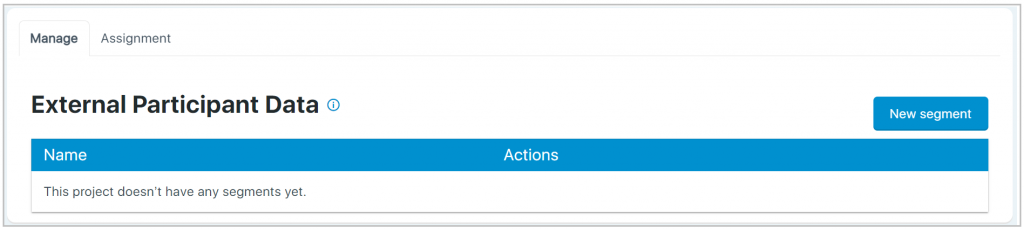
Then give your segment a name (in the example below we added Country).
Once you give your segment a name, you can add answer options by selecting ‘add answer’. The answer options you input can be assigned to participants in a later step. Once you have all your answer options in, click ‘create segment’.
Now that you have a segment created, you can start assigning answer options by clicking the Assignment tab. Click the arrow to the right of a participant’s name to add them to a segment.
Click the down arrow under the segment name to select the answer option you would like to assign to the participant. You can go back to the assignment tab at any time to update a participant’s segment. You can also update the segment by clicking the edit icon to the right of the segment name.