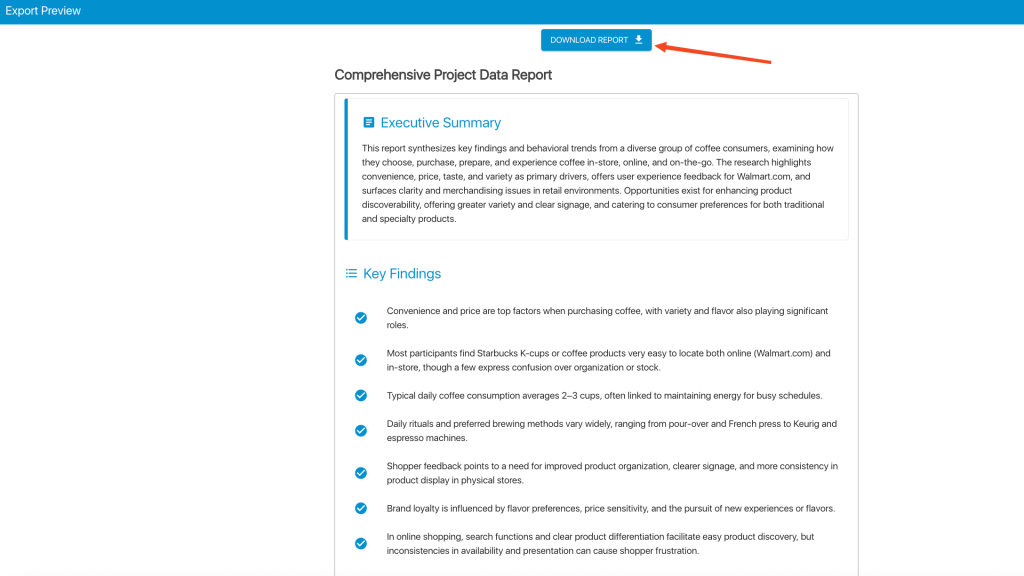To access the AI report, open the Analysis menu. On first visit, a popup appears asking which tasks you’d like to include in your analysis. Hover over any tooltip for more details on each report element. In most cases you’ll run every task:
- Toggle on Select All.
- Click Generate Report.
Note: If you decide to exclude any task, simply click the “X” next to it in the list before generating the report.
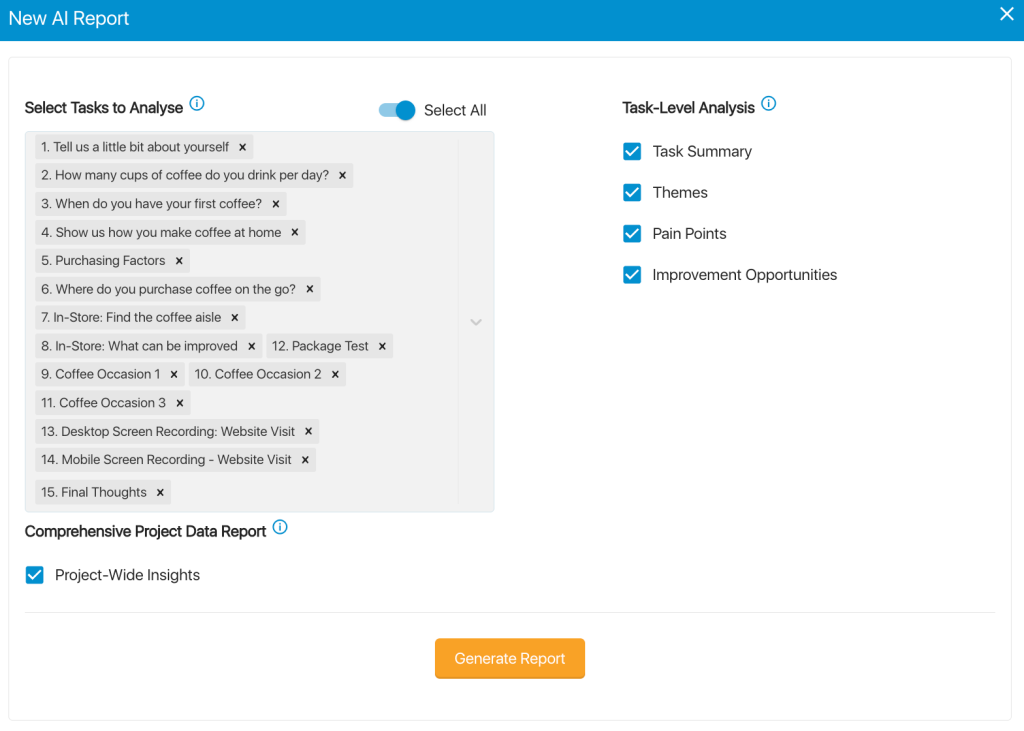
When you click Generate Report, the system begins processing your data. Depending on the number of tasks and the volume of responses in your project, this can take a few minutes. Once analysis is finished, you’ll be redirected to a page that offers:
- A detailed Task Report
- A Project Report
Navigating the Task Report
On the Task Report page:
- You’ll see a list of tasks in the left-hand pane.
- Summaries for the selected task appear on the right.
To switch tasks, simply click its name in the left pane. Each task section displays:
- The question posed to participants (at the top)
- A Task Summary
- Identified Themes
- Pain Points
- Improvement Opportunities
Below is a screenshot illustrating this layout.
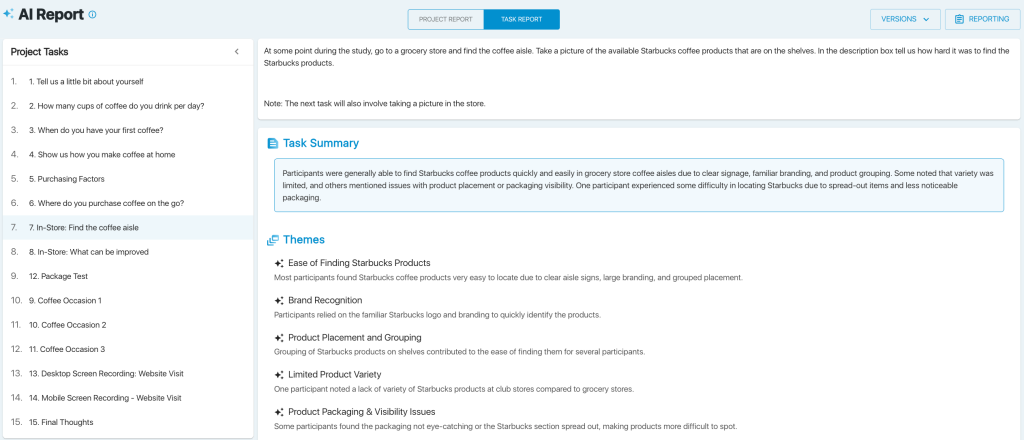
You’ll see interactive links—like the “View Entries” label highlighted in red below. Clicking it opens a new browser tab and automatically filters the list to show only those relevant entries.
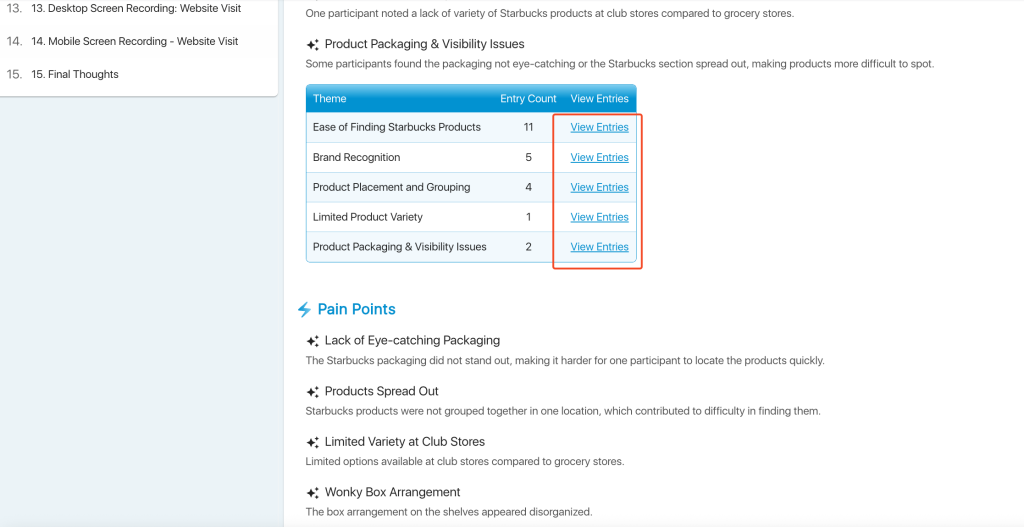
In the screenshot below, we drilled into the two participants who flagged “Product Packaging & Visibility Issues” to review their exact feedback. Clicking that link opens a new tab with only those filtered entries.
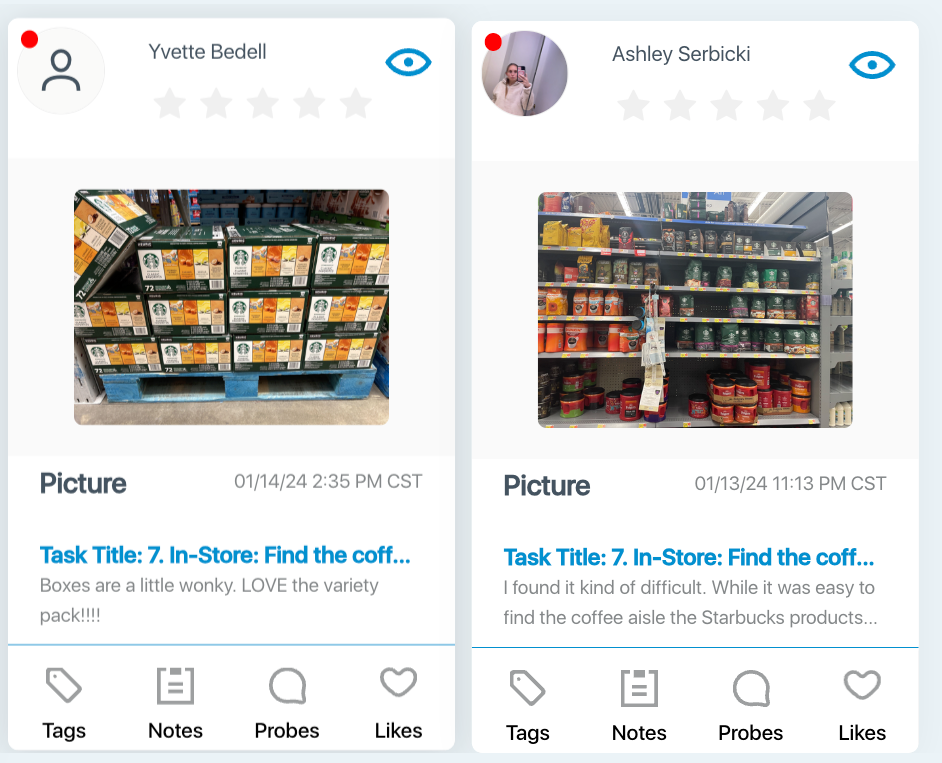
On the Project Report page you’ll get a high-level overview of your entire study. The report includes an executive summary, key findings, trends & insights, illustrative quotes, conclusions, and actionable recommendations—plus any additional sections tailored to your specific research.
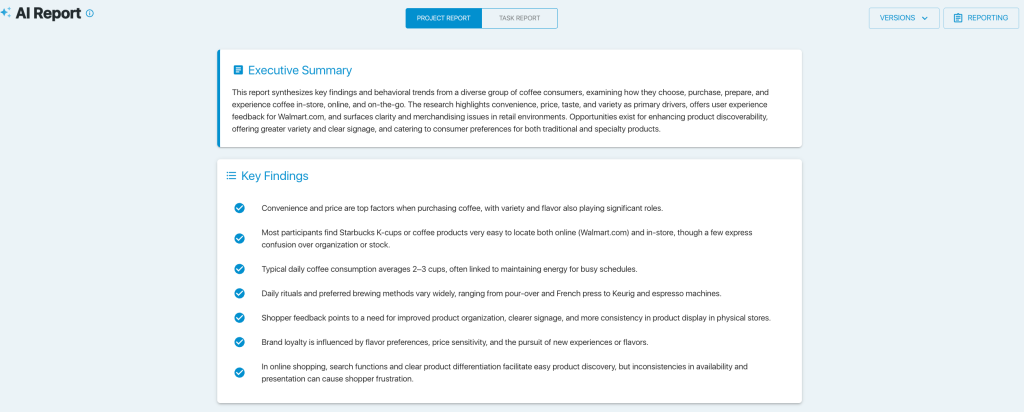
In some sections, you’ll see charts paired with relevant quotes. Clicking a quote opens the full entry where that comment appears.
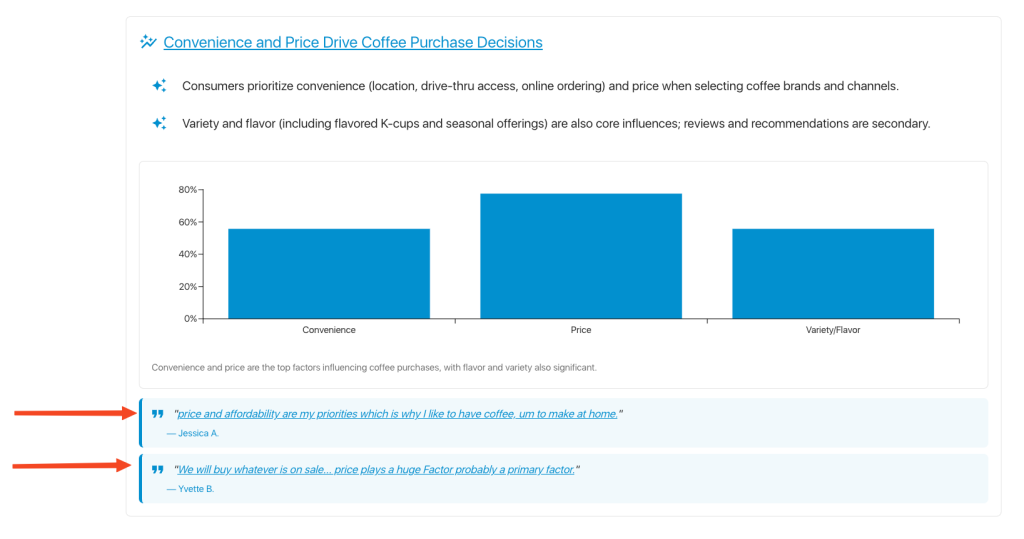
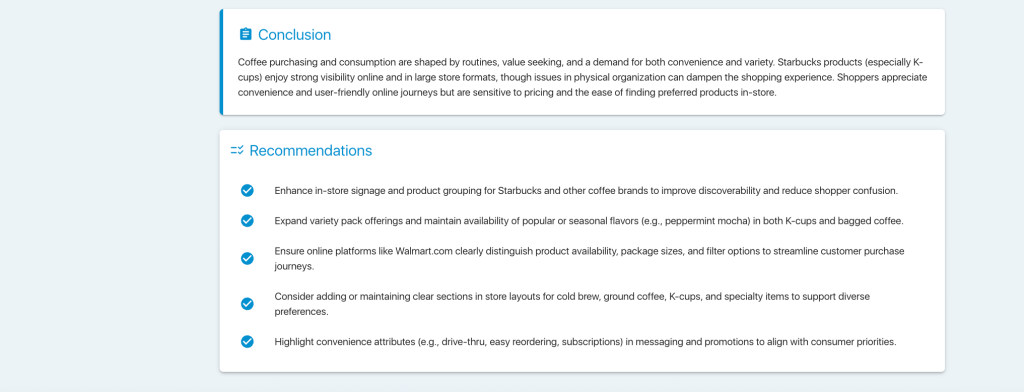
Downloading Your Report as a PDF
To save your report, follow these steps:
- Click the “Reporting” button in the top-right corner of the page.
- Select “Export All Reports” from the dropdown menu.
- On the Export page, you’ll see a preview of your report. Click the Download Report button.