Instant Insights is accessible via the Analysis dropdown in the top navigation.
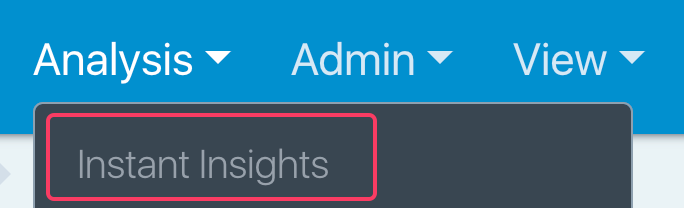
When you first get to this page, you will have the option of how to start your analysis.
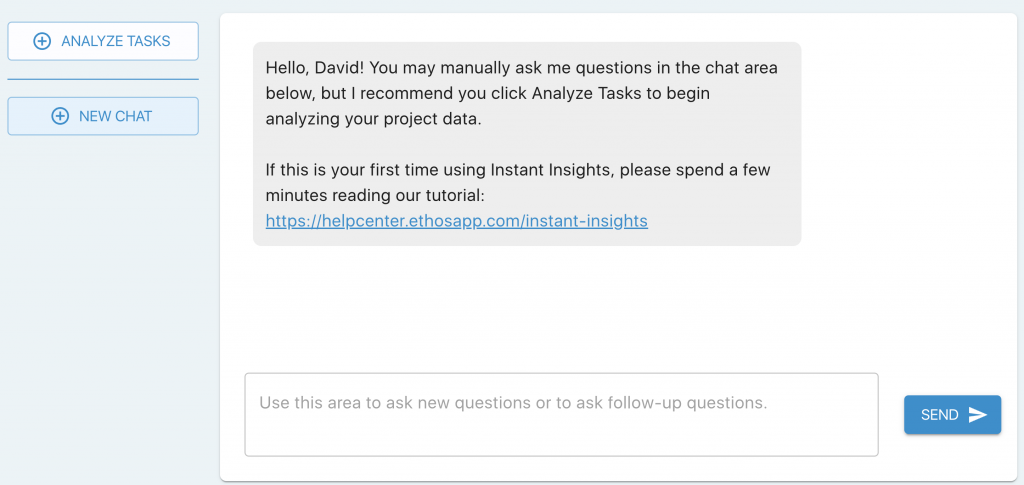
On the top left is an ANALYZE TASKS button. When you click this button, it will open a popup.
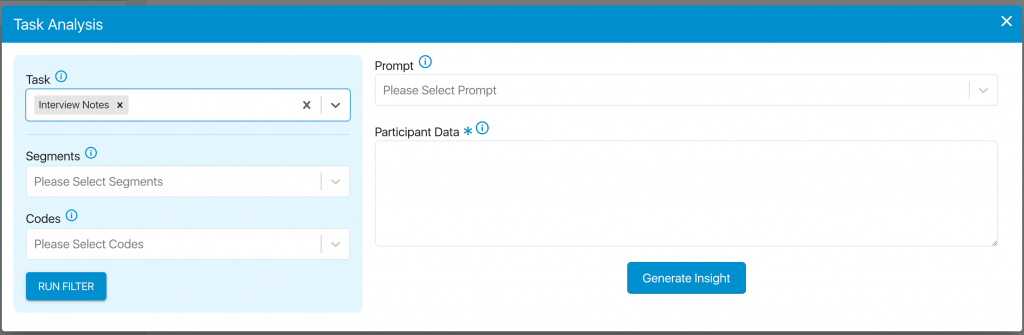
You will have to fill in these pieces of information
Task: This is where you select a task. In this project type, you typically will utilize just one task, and most commonly select the default “Interview Notes.” If you want to run an interview for a single person, you will need to create seperate tasks for each individual or assign a unique code to each person.
Task Entry Sequence: This drop-down will appear if multiple entries have been submitted to the task; otherwise, you will not see it
Segments: If you have added additional information about your participants you can filter them here.
To analyze segments, you must select a task. Here’s how we differentiate between ‘Or’ and ‘And’ statements when choosing segments:
If you select Task 1 and two unique segments, such as Male and 18-24, it will query as Task 1 AND Male AND 18-24.
If you select Task 1, Male, 18-24, and 25-34, it will query as Task 1 AND Male (18-24 OR 25-34)
Codes: If you have coded entries in your project you can now filter by these.
You can analyze codes with or without selecting a task. If you choose multiple codes, they will be combined using an ‘And’ statement. For example, selecting Task 1 + Delicious (Code) + Raw (Code) will query records of Task 1 and entries coded as both Delicious and Raw.
Prompt: This is the question you will be running your data on. You can select one from the drop-down or create your own
Participant Data: This will automatically pull the data from your project.
Once you click Generate Insight, you will be taken back to the initial chat area. You should immediately see the chatbot typing out the output of your prompt:
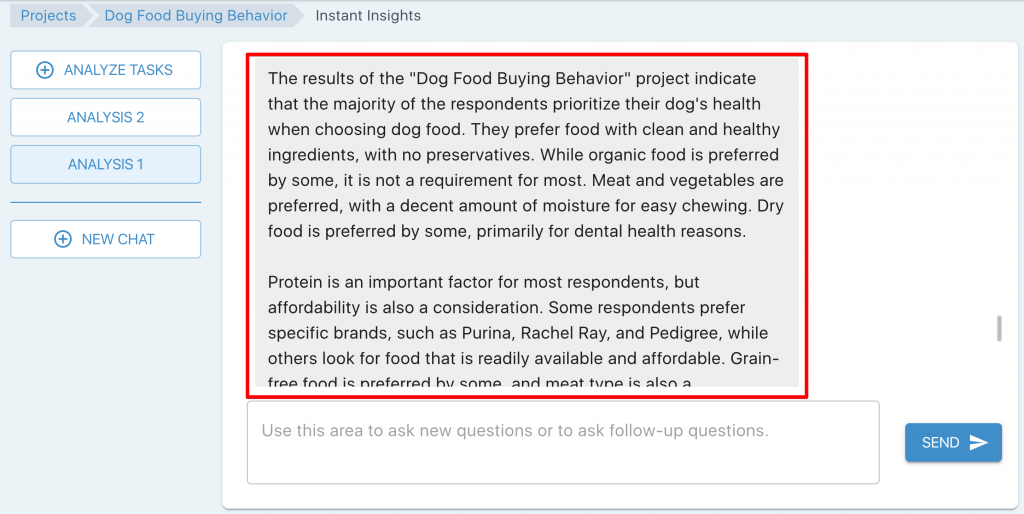
Instant Insights can process approximately 7.5 hours of video files before reaching the character limit. If you exceed this limit, an error message will appear asking you to reduce the size.